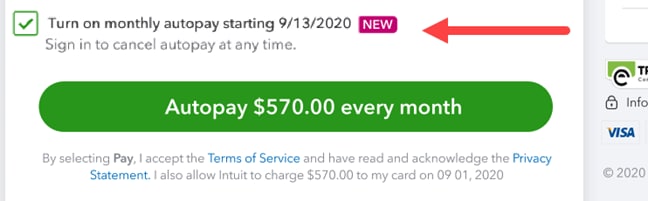While JLPOA Owners have had the convenience of paying online for some time, many have asked about automating their payments each month. We are pleased to announce Quickbooks has just added autopay, and it is now available using a card or your checking account to pay your dues assessment automatically each month.
If you have provided JLPOA with your email address, you are already receiving monthly invoices via email (if not, let the JLPOA Treasurer know your new or updated email address here. To enroll in autopay, you need to “review” your payment from your emailed invoice. Then you will see the setup autopay above the line that reads: “Save a payment method for faster future payments”. Follow the prompts to enroll. Autopay can only be set up for the full amount of your invoice. If you edit the amount, the autopay option no longer displays.
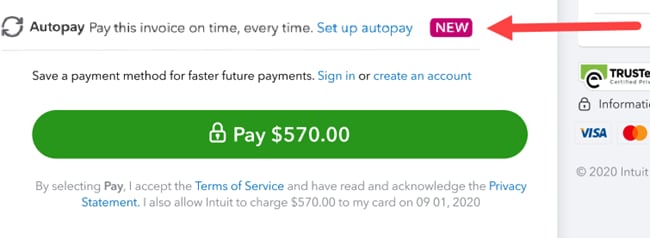
- To setup Autopay, open your invoice and select Set up autopay to enroll.
- Next, sign in using your Intuit user ID (if you don’t have one already, follow the prompts to create).
- Make sure autopay checkbox shows as selected and displays the correct frequency and start date.
- Once everything looks good, select the autopay button to pay the current invoice. You’ll receive a confirmation email that autopay is set up.
- You can cancel autopay at any time